Removing vSCOUT vSTREAM Embedded and vSTREAM Agent: Difference between revisions
No edit summary |
No edit summary |
||
| (10 intermediate revisions by the same user not shown) | |||
| Line 2: | Line 2: | ||
== Introduction == | == Introduction == | ||
Removal of vSCOUT, vSTREAM Embedded and vSTREAM Agent on Windows hosts can be | Removal of vSCOUT, vSTREAM Embedded and vSTREAM Agent on Windows hosts can be challeging. Examples are vSCOUT. | ||
| | ||
== Solution == | == Solution == | ||
Examples are given for vSCOUT. vSTREAM Embedded and vSTREAM Agent follow identical procedures. | |||
=== Option 1: control panel (preference) === | === Option 1: control panel (preference) === | ||
| Line 14: | Line 16: | ||
| | ||
[[File:vSCOUTUninstallProgram.png|border|center|vSCOUTUninstallProgram.png]] | [[File:vSCOUTUninstallProgram.png|border|center|700px|vSCOUTUninstallProgram.png]] | ||
| | ||
| Line 20: | Line 22: | ||
=== Option 2: silent uninstall (optional) === | === Option 2: silent uninstall (optional) === | ||
| |||
{{#invoke:Message box|ambox |type=speedy|text=You must use the same installation file that was used during installation.}} | |||
| |||
The agent can be uninstalled from a command shell. Open the command shell as Administrator. The services will be stopped automatically. A reboot may be required. | |||
If the agent was installed using the .exe installer. Example: | If the agent was installed using the .exe installer. Example: | ||
<pre>is-6110- | <pre>is-6110-336-vSCOUT-x64.exe /s /x /v/qn</pre> | ||
If the agent was installed using the .msi installer. Example: | If the agent was installed using the .msi installer. Example: | ||
<pre>msiexec /x is-6110- | <pre>msiexec /x is-6110-336-vSCOUT-x64.msi /qn</pre> | ||
| | ||
| Line 41: | Line 49: | ||
*The processes (Task Manager) nsprobe and procmanager are no longer running | *The processes (Task Manager) nsprobe and procmanager are no longer running | ||
* | *Part of the installation folder (ex. C:\NETSCOUT\) may still exists but should be empty | ||
Before removal: | Before removal: | ||
| Line 47: | Line 55: | ||
| | ||
[[File:InstallDirBeforeRemoval.png|border|center|InstallDirBeforeRemoval.png]] | [[File:InstallDirBeforeRemoval.png|border|center|700px|InstallDirBeforeRemoval.png]] | ||
| | ||
After removal: | After removal (if still exists): | ||
| | ||
[[File:InstallDirAfterRemoval.png|border|center|InstallDirAfterRemoval.png]] | [[File:InstallDirAfterRemoval.png|border|center|700px|InstallDirAfterRemoval.png]] | ||
| | ||
| Line 61: | Line 69: | ||
=== Problem solving === | === Problem solving === | ||
If for any reason the above procedures don't work, the most likely solution is to reinstall the software with default parameters and then removing it immediately via control panel. The | If for any reason the above procedures don't work, the most likely solution is to reinstall the software with default parameters and then removing it immediately via control panel (option 1). The simplest way to do this is by double clicking the exe-installer and follow the onscreen instructions/ | ||
Latest revision as of 11:54, 21 June 2020
Introduction
Removal of vSCOUT, vSTREAM Embedded and vSTREAM Agent on Windows hosts can be challeging. Examples are vSCOUT.
Solution
Examples are given for vSCOUT. vSTREAM Embedded and vSTREAM Agent follow identical procedures.
Option 1: control panel (preference)
vSCOUT, vSTREAM Embedded and vSTREAM Agent can be uninstalled in all supported Microsoft Windows environments using the standard Add/Remove Programs option in the Control Panel.
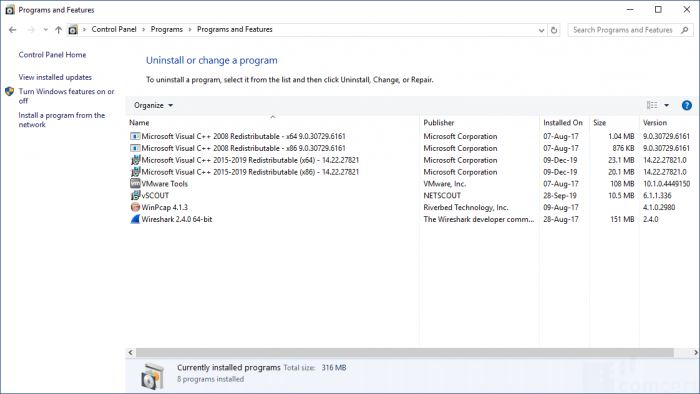
Option 2: silent uninstall (optional)
| You must use the same installation file that was used during installation. |
The agent can be uninstalled from a command shell. Open the command shell as Administrator. The services will be stopped automatically. A reboot may be required.
If the agent was installed using the .exe installer. Example:
is-6110-336-vSCOUT-x64.exe /s /x /v/qn
If the agent was installed using the .msi installer. Example:
msiexec /x is-6110-336-vSCOUT-x64.msi /qn
Check uninstallation
| We recommend the removal of the installation folder after verification.. |
The software is uninstalled successfully when both conditions are met:
- The processes (Task Manager) nsprobe and procmanager are no longer running
- Part of the installation folder (ex. C:\NETSCOUT\) may still exists but should be empty
Before removal:

After removal (if still exists):
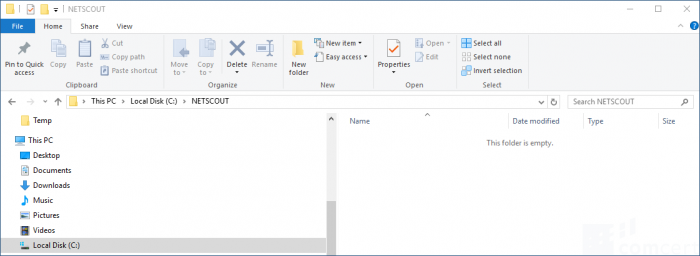
Problem solving
If for any reason the above procedures don't work, the most likely solution is to reinstall the software with default parameters and then removing it immediately via control panel (option 1). The simplest way to do this is by double clicking the exe-installer and follow the onscreen instructions/