How to use the SSL VPN portal: Difference between revisions
Jump to navigation
Jump to search
No edit summary |
No edit summary |
||
| Line 2: | Line 2: | ||
== Introduction == | == Introduction == | ||
Before you can connect to the COMCERT extranet, you must apply for a username and password. | Before you can connect to the COMCERT extranet, you must apply for a username and password. If the software on your laptop or computer is outdated, or deemed inadequate, you may still be refuced access. | ||
If the software on your laptop or computer is outdated, or deemed inadequate, you may still be refuced access. | |||
| | ||
| Line 10: | Line 8: | ||
== Solution == | == Solution == | ||
First time users | === First time users === | ||
Go to the portal website, login and download the client. | Go to the portal website, login and download the client. | ||
[[File:GlobalProtectPortalInstall.PNG|frame| | [[File:GlobalProtectPortalInstall.PNG|frame|center|800px|GlobalProtectPortalInstall.PNG]] | ||
| |||
After the download has completed, go to your download folder and execute the installer. Accept all the defaults. At the end of the process, login to the client. | |||
| |||
| | ||
Revision as of 12:50, 8 September 2017
Introduction
Before you can connect to the COMCERT extranet, you must apply for a username and password. If the software on your laptop or computer is outdated, or deemed inadequate, you may still be refuced access.
Solution
First time users
Go to the portal website, login and download the client.
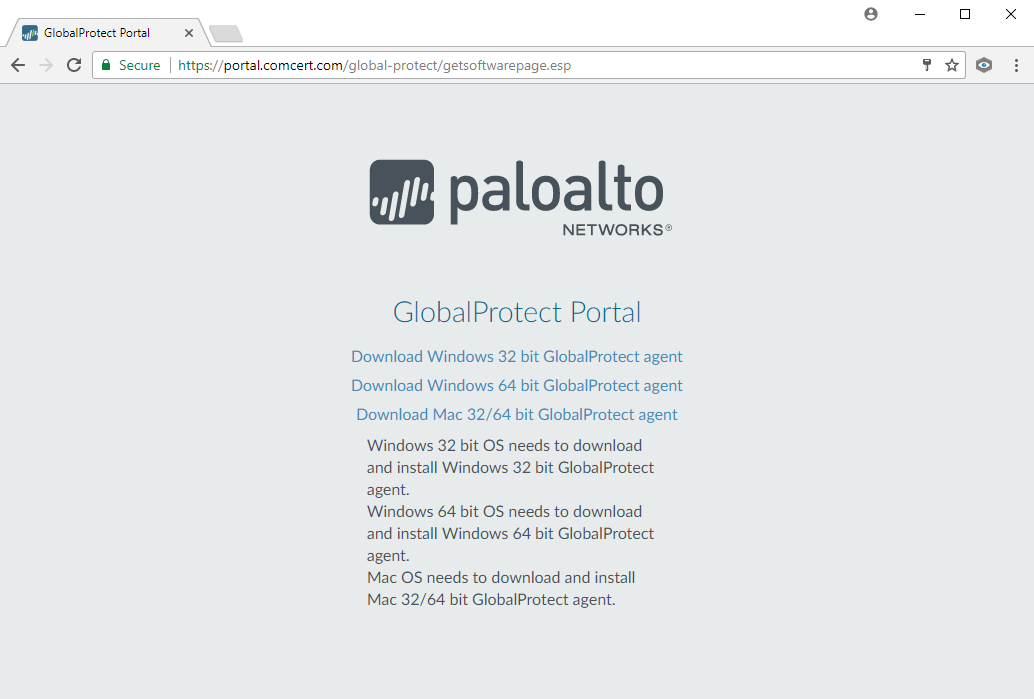
After the download has completed, go to your download folder and execute the installer. Accept all the defaults. At the end of the process, login to the client.