PMA-45 and VPMA-45 quick start guide: Difference between revisions
Jump to navigation
Jump to search
No edit summary |
No edit summary |
||
| Line 47: | Line 47: | ||
| | ||
{{#invoke:Message box|ambox |type=warning|text= | {{#invoke:Message box|ambox |type=warning|text=Stop the application(s) on the applicance before a stop or reboot. Failure to do so may result in irreparable damage to the database and result in data loss.}} | ||
| | ||
To reboot: | To reboot: | ||
Revision as of 10:11, 7 July 2018
Introduction
PMA-45 and VPMA-45 are Performance Management Appliances built respectively on top of customer provided hardware or virtual machine.
Both PMA-45 and VPMA-45 are built on a hardened distribution of CentOS 7 64-bit Linux Operating System.
VPMA-45 has been tested on ESXi version 5.5 and above.
Solution
VPMA-45 Properties
Small (100GB data disk)
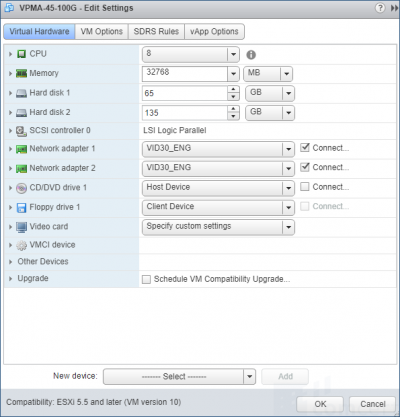
Medium (1TB data disk)
Access
The appliance is accessible through Secure Shell (SSH) using a terminal emulator of your choice. The appliance ships with three predefined user accounts.Names and passwords are case sensitive.
- root
- comcert
- third one depending on the applications
For example, if the application is nGeniusONE Server, this user would be Administrator.
- User root can only access the appliance via CLI. SSH is disabled for that account
- User comcert is reserved for COMCERT staff members
- The application specific user has administator rights and can sudo to root, so this is the user you should use
# ssh -l Administrator <IPaddress(V)PMA-45>
Reboot and halt
| Stop the application(s) on the applicance before a stop or reboot. Failure to do so may result in irreparable damage to the database and result in data loss. |
To reboot:
$ sudo su - # shutdown -r now
It will take several minutes before the application is available again.
To halt:
$ sudo su - # shutdown -h now
VMware tools
VMware tools are not installed on the VPMA-45.