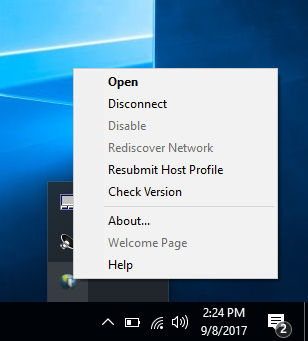How to use the SSL VPN portal: Difference between revisions
Jump to navigation
Jump to search
No edit summary |
No edit summary |
||
| Line 2: | Line 2: | ||
== Introduction == | == Introduction == | ||
You must apply for a username and password. | |||
| | ||
| Line 10: | Line 8: | ||
== Solution == | == Solution == | ||
There is no need to install software on your computer. | |||
Open a webbrowser of your choice to [https://portal.comcert.com] | |||
| | ||
| |||
[[File:GlobalProtectPortalLogin.PNG|border|center|600px|-]] | |||
| | ||
Revision as of 19:49, 25 January 2019
Introduction
You must apply for a username and password.
Solution
There is no need to install software on your computer.
Open a webbrowser of your choice to [1]
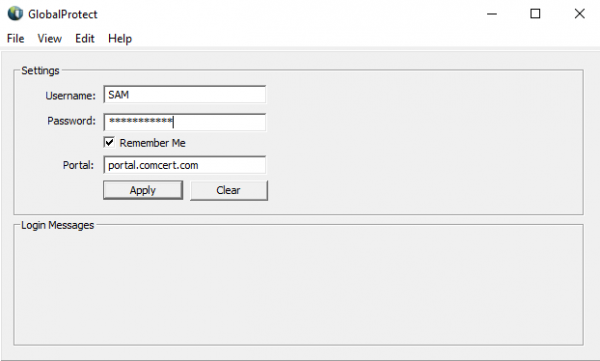
When the connection is successfull, you read Connected in the top left corner of the screen.
If there is any problem connecting to the extranet or online services, check the IP address on the PANGP Virtual Ethernet Adapter and computer's routing table.
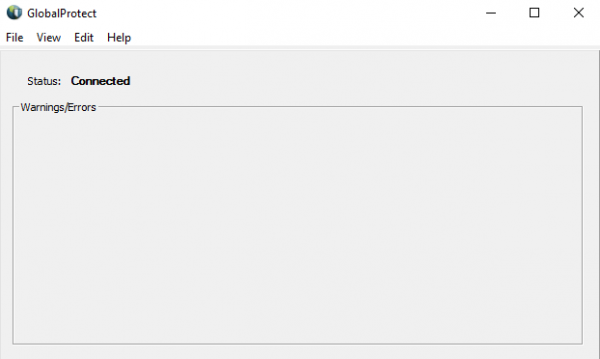
Returning user
The GlobalProtect agent should be in the system tray. If not, start the agent from the Start Menu > Palo Alto Networks Programm Group.
To connect, right-click the icon and select Connect.
Disconnect
To disconnect, richt-click the GlobalConnect icon in the system tray and select Disconnect.