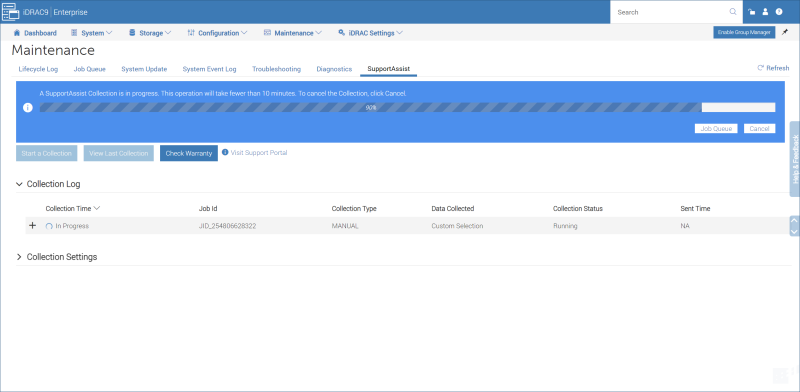DELL SupportAssist Collection: Difference between revisions
Jump to navigation
Jump to search
No edit summary |
No edit summary |
||
| Line 14: | Line 14: | ||
# Unless otherwise instructed, accept all defaults | # Unless otherwise instructed, accept all defaults | ||
# Select '''Save Locally''' and '''Collect''' | # Select '''Save Locally''' and '''Collect''' | ||
# When the collection is completed, select '''Save and View''' inside the green bar to download the Collection. | |||
The collection process takes less than 10 minutest to complete. | The collection process takes less than 10 minutest to complete. | ||
[[File:DELL_TSR_Collection.png|frameless|800x800px]] | [[File:DELL_TSR_Collection.png|frameless|800x800px]] | ||
A compressed (zip) file will be downloaded to your computer. | A compressed (zip) file will be downloaded to your computer. | ||
Revision as of 13:50, 4 September 2024
Introduction
Whenever a COMCERT appliance has a hardware related issue, we are required to provide detailed logs to DELL.
When our service desk can't have remote access to the appliance, we may also ask for the same logs prior to an upgrade or intervention.
Solution
The server must be powered-on.
To collect the logs:
- Connect and login to iDRAC
- Go to Maintenance > SupportAssist
- Select Start a Collection
- Unless otherwise instructed, accept all defaults
- Select Save Locally and Collect
- When the collection is completed, select Save and View inside the green bar to download the Collection.
The collection process takes less than 10 minutest to complete.
A compressed (zip) file will be downloaded to your computer.