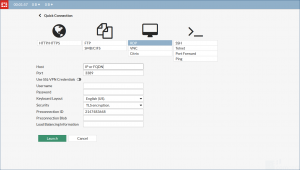How to use the SSL VPN portal
Introduction
You must apply for a username and password.
Solution
There is no need to install software on your computer.
Open the web browser of your choice and open https://portal.comcert.com
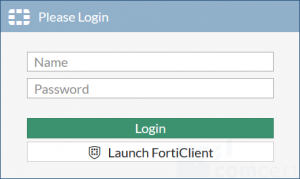
Type your username and password and click login.
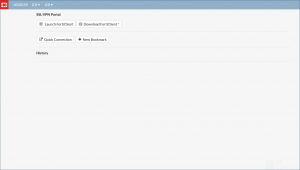
Click on Quick Connection and select either RDP to access Windows resources or SSH to access Linux resources.
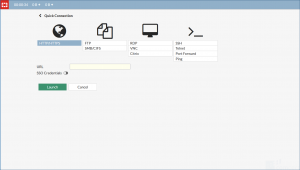
In the screen below we've selected RDP.
When selecting RDP you MUST use the drop-down menu Security and select TLS encryption.
Type the name or the IP address of the resource and click Launch.