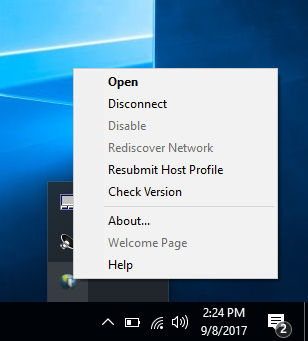How to use the SSL VPN portal
Introduction
We support both Microsoft Windows and Apple OS.
Before you are able to connect to the extranet, you must apply for a username and password. If software on your computer is outdated or deemed inadequate, access may be refused.
Solution
First time user
If the GlobalProtect agent is already installed, goto the paragraph Returning user.
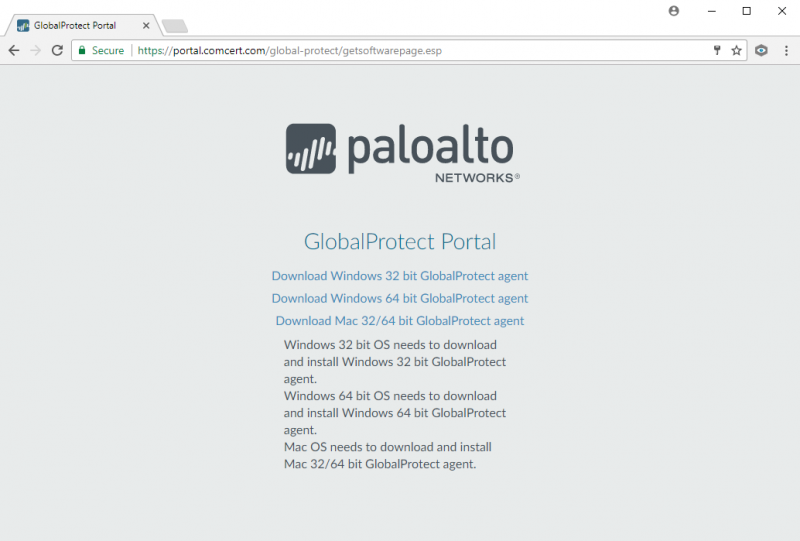
After the download has completed, go to your download folder and execute the installer. Accept all the defaults.
When the installation has completed, login to the agent by entering your credentials a second time.
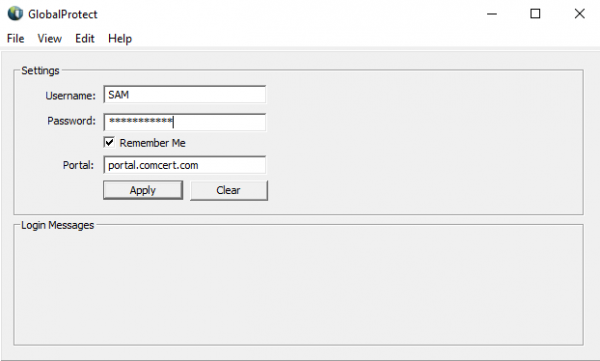
When the connection is successfull, you read Connected in the top left corner of the screen.
If there is any problem connecting to the extranet or online services, check the IP address on the PANGP Virtual Ethernet Adapter and computer's routing table.
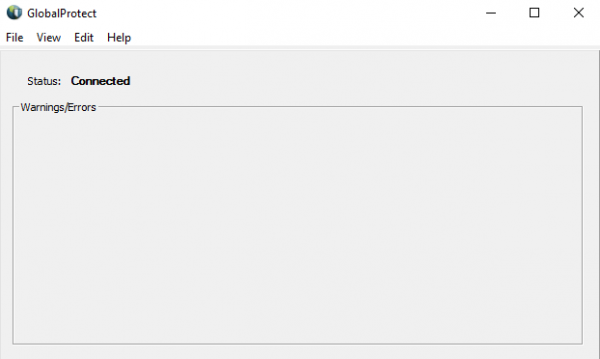
Returning user
The GlobalProtect agent should be in the system tray. If not, start the agent from the Start Menu > Palo Alto Networks Programm Group.
To connect, right-click the icon and select Connect.
Disconnect
To disconnect, richt-click the GlobalConnect icon in the system tray and select Disconnect.