Removing vSCOUT vSTREAM Embedded and vSTREAM Agent
Introduction
Removal of vSCOUT, vSTREAM Embedded and vSTREAM Agent on Windows hosts can be difficult.
Solution
Option 1: control panel (preference)
vSCOUT, vSTREAM Embedded and vSTREAM Agent can be uninstalled in all supported Microsoft Windows environments using the standard Add/Remove Programs option in the Control Panel.
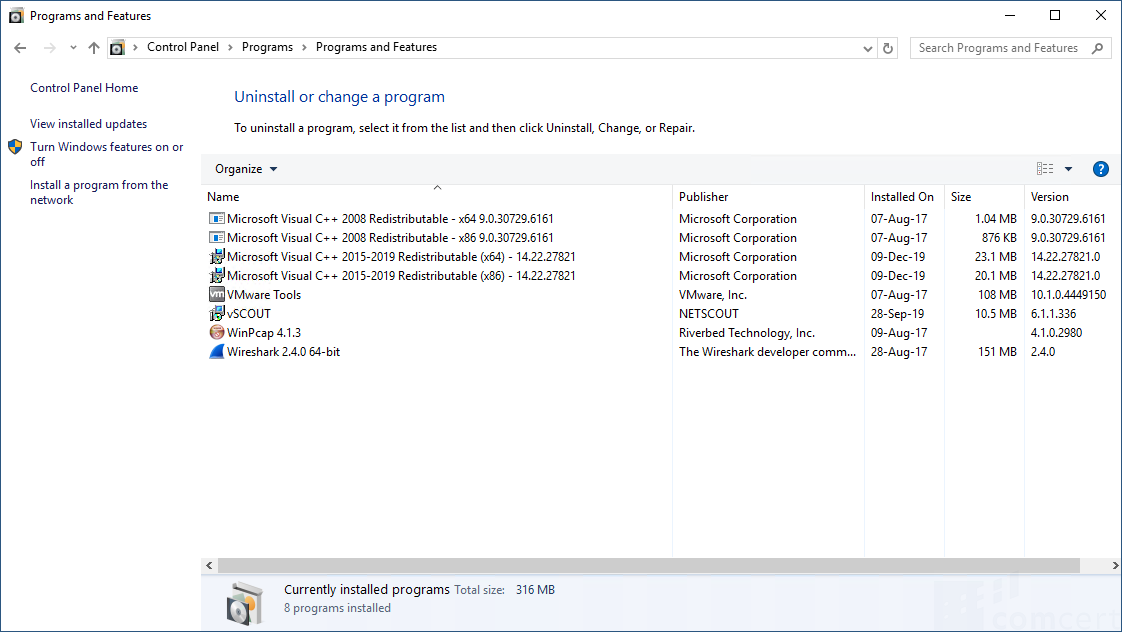
Option 2: silent uninstall (optional)
| You must use the same installation file that was used during installation. |
The agent can be uninstalled from a command shell. Open the command shell as Administrator. The services will be stopped automatically. A reboot may be required.
If the agent was installed using the .exe installer. Example:
is-6110-xxxx-vSCOUT.exe /s /x /v/qn
If the agent was installed using the .msi installer. Example:
msiexec /x is-6110-xxxx-vSCOUT.msi /qn
Check uninstallation
| We recommend the removal of the installation folder after verification.. |
The software is uninstalled successfully when both conditions are met:
- The processes (Task Manager) nsprobe and procmanager are no longer running
- The installation folder (ex. C:\NETSCOUT\) still exists but is empty
Before removal:
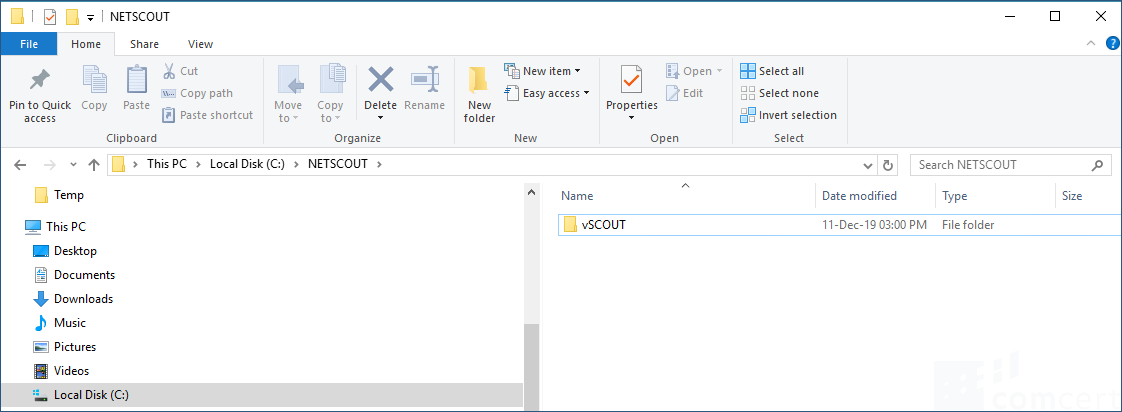
After removal:
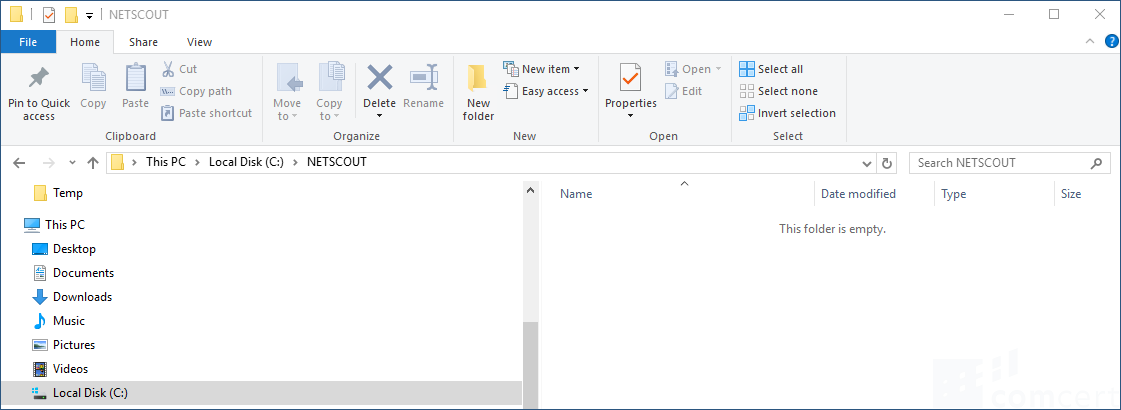
Problem solving
If for any reason the above procedures don't work, the most likely solution is to reinstall the software with default parameters and then removing it immediately via control panel. The easiest way to do this is by double clicking the exe-installer and follow the onscreen instructions/