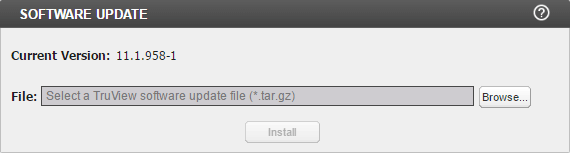Upgrading to a new software version
Introduction
This procedure describes the process of upgrading the TruView. You ony need to upgrade the TruView Central (TVC) via the WebUI with a single file. The other components of the TruView system, like the TruView Packet (TVP) and the Truview Flow (TVF), will get their embedded software from the TVC automatically when restarting at the end of the upgrade process. This is true for TruView appliances (TVA) as well as for distributed systems (TVC+TVP+TVF).
Solution
Download
Download the latest software release from the Netscout repository. Contact TAC if needed. You should find a single file with a *.tar.gz extension and the release notes. Download both files (DON'T unzip) and store them in a local file on your computer.
Login
Login to the portal with administrator priviledges and go to the Administration Section by clicking the gear icon in the upper right corner of the screen.
Backup
Before continuing, make a backup of your configuration.
Release notes
Read the release notes carefully to see if your system meets the criteria for immediate upgrade to the desired release. In some rare cases, you may have to upgrade to an intermediate release before you can upgrade to the most recent release. If that's the case, wait for at least one hour between upgrades.
Upgrade
Select Software Upgrade from the menu on the left. You mat have to expand the Admin section by clicking on the triangle to the left. The SOFTWARE VERSION popup will apear, showing the current installed version.
Click Browse and point to the *tar.gz file you've downloaded in step one.