vSTREAM Embedded on Windows
Introduction
| Do not install vSTREAM Embedded on host with less than two CPU or less than two GB of RAM. |
| Installing or removing vSTREAM Embedded does not require a restart of the host's operating system or any service other that the vSTREAM Embedded service. |
This is a simplified installation procedure that has been thoroughly tested by our engineers. It meets most customer's needs and can be trusted for installation of vSTREAM Embedded on any Windows Server-based host. The complete and detailed installation guide can be found on MyNetscout. We've installed vSTREAM Embedded with success on both physical and virtual servers.
Solution
Before you install
Some considefrations before you start:
- We do not want to use Netscout's default communication ports because they are too common and may be in use on the target host, now or in the future.
- We want to display a name for the vSTREAM Embedded in Device Configuration that differs from the UUIS; most customers want to use the name of the host.
- We need to know the IP address of the nGeniusONE server before we start.
Firewall
Before start, make sure these ports are open between the host, nGenius Server (NGS) and InfiniStreamNG (IS-NG or vSTREAM-STL). The host is the server you install vSTREAM-EMB on.
From NGS to host:
- tcp/7080
- tcp/7443
- tcp/7501
From host to NGS:
- udp/395
Between host and InfiniStreamNG:
- GRE (IP protocol number 47) or udp/50100
Silent installation
vSTREAM EMB is available for 32 and 64 bit Windows Server operating systems Version 2008 and above.
Copy the latest version of the .exe to c:\temp directory and checksum.
Open a command prompt as Administrator (right-click + Run as administrator).
Execute the following command; be aware that the name of the exe may be different. Replace A.B.C.D with the IP address of the nGeniusONE Server.
c:\temp\is-6110-646-vSTREAM-EMB-x64.exe /s /v/qn /v"INSTALLDIR=C:\NETSCOUT\vSTREAM-EMB NSHTTP_PORT=7080 NSHTTPS_PORT=7443 NSCONFIG_SERVER_IP=A.B.C.D NSCOMM_PORT=395 NSCONSOLE_PORT=7501 NSCONFIG_MONITOR_PORT=1 NSCONFIG_MGMT_PORT=1"
This is a silent install; the command prompt will return immediately after you clicked <Enter>, but the installer is still running.
The easyest way to check if the installation has finished, is to open Task Manager and to look for the two background processes associated with vSTEAM EMB, nsprobe and procmanager.
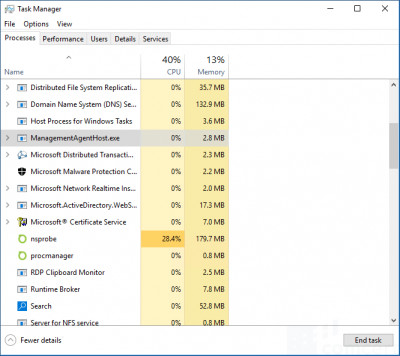
Configuration
The preferred way to configure vSTREAM EMB is using the System Tray Utility. Start the System Tray Utility manually by double-clicking or executing this file:
C:\NETSCOUT\vSTREAM-EMB\rtm\bin\nstray.exe
A green orb should appear in the System Tray. The orb may be hidden.
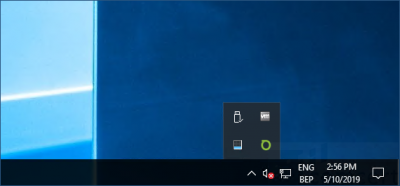
Tip: to have this utility start automatically at reboot, add a shortcut to the common startup folder. The common startup folder is found at C:\ProgramData\Microsoft\Windows\Start Menu\Programs\StartUp.
Tip: you can open this folder by running (Windows+R): "shell:common startup".
If the server has multiple interfaces , you may have to modify monitoring and management Interface You can select up to four interfaces to monitor (check resources!) and one management interface.
Right-click the orb and select Configure. Change the interfaces accordingly and click Apply. Confirm the restart of the vSTREAM EMB processes.
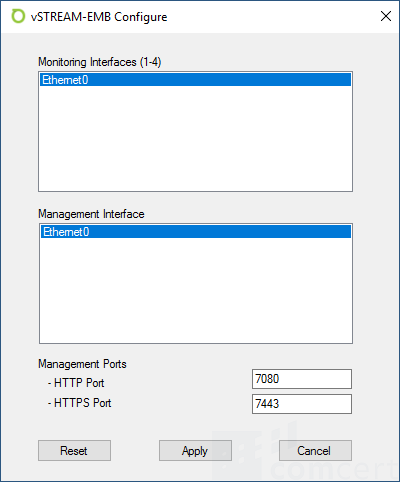
Start Stop
Right-click the orb and select Stop, Start or Restart.
Rename
Go to C:\NETSCOUT\vSCOUT\rtm\config
copy .uuid .nsprobeid
Edit .nsprobeid and replace UUID with the hostname of the server
Example: replace EDA32E42-F0BC-C14E-EB9C-0F2B74EE9189 with CRT-VIR-W-ADDS.
Delete this agent from NGS (Device Configuration)
Restart the agent (nstray or localconsole option 12)
Uninstall
The safest way to uninstall vSTREAM EMB is Config Panel > Programs and Features > Uninstall. The shortcut to the System Tray Utility in the common startup folder and the install directory must be removed manually.
Be aware that the uninstall option for vSCOUT or vSTREAM-EMB may only be visible under the same user as during installation.
Open a command prompt as administrator and execute:
c:\temp\is-6110-646-vSTREAM-EMB-x64.exe /s /x /v/qn
Successsfull removal will remove all folders below the folder "NETSCOUT". You may want to remove this folder manually.